| ROOTING ANDROID SGY |
| REQUIRMENT : update.zip NOTE : 1. at least 75% of battery charge 2. update.zip place your downloaded file in the root folder ng sd nyo wag nyo ilagay sa folder deritso sa sd card. 3. save all your contacts na nasave sa phone nyo Here are few simple steps in rooting your Samsung Galaxy Y
1. turn off your phone 2.enter recovery mode by pressing power + volume up + home key until makikita mo na ung splash screen na sansumg galaxy y 
3. eto ung screen shot ng recovery mode di mo pala magagamit touch screen mo sa mode na ito so ito gamitin natin >>power button.......>> back >>volume ...............>>scroll up and down >>home key............>>enter 4. select wipe data/factory reset then press home key 5. select wipe cache partition then press home key 6. select install zip from sdcard then press home key 7. select muna ngayon ung update.zip then press home key 8. wait mo lng hanggang matapos cya mag update then reboot muna system mo by selecting reboot system now then press home key. 9. magrereset na ung phone mo. then after non hanapin mo sa apps mo ung super user na app kung anjan na yan ibig sabihin rooted ka na CONGRATZZ NAKAPAG ROOT KA NA NG SGY MO ENJOY YOUR ROOTED PHONE Malalaman mo kung rooted n SGY mo kung my lumitaw na superuser icon 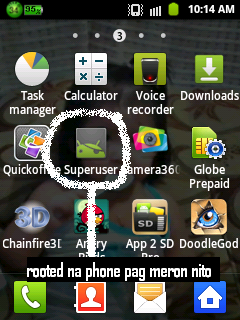 DVPN INSTRUCTIONS: 1. Your phone must be rooted. 2. Register for an account here: http://droidvpn.com/signup.php 3. Install DroidVPN. Download it from the here: http://droidvpn.com/download/DroidVPN.apk note: Samsung Galaxy Y users can skip step 4 4. Open DroidVPN and go to Menu > Settings > Set path to tun driver and set the path of your tun.ko Kung wala ka pang tun.ko try mo itong app na ito baka may tun.ko na para sa phone mo: tun.ko installer 5. Go to settings and set the ports below For Smart users: Set UDP Port: 9200 and Bind local port: 53 6. Press the back button and enter the email that you registered and the password that is sent to you. DVPN set for globe udp: 9501 tcp: 443 bindport: 52 for smart udp: 9200 or 80 or 9201 tcp: 443 bindport: 53 7. Press the connect button and wait for the "DroidVPN is now connected" message. 8. Press the HOME or BACK button and start browsing. |